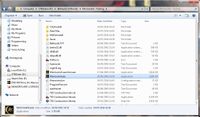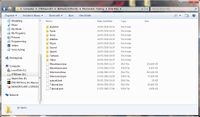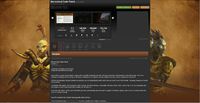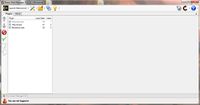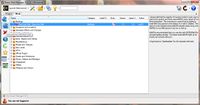Morrowind Mod:Beginners Guide
Welcome all to our Beginners Guide page here on the Morrowind Modding Wiki!
Before I begin, I would like to take the time to mention that this guide is aimed at the absolute beginner. That is, someone who wishes to install and use mods for Morrowind, but has no prior modding experience with The Elder Scrolls or is completely new to modding in general. So I will be explaining topics in detail that some of you more experienced readers may want to skip.
With that out of the way, let us begin!
Contents
Installation[edit]
The installation of Morrowind will appear to be a strange place to begin a guide on modding, but getting the installation right will avoid some issues that might appear in the future. This is especially true for Windows Vista/7/8 users.
- Note: Morrowind Code Patch and 4GB Patch do not work with the GameStop/Impulse version of the game, so the Steam version is recommended instead.
Installing Morrowind on Windows Vista/7/8[edit]
Because Morrowind was developed for Windows XP, there are a couple of issues that arise due to the increased security when installing to the default C:\Program Files directory. Firstly, Morrowind may crash on startup with the error "Failed to load model: Meshes\BM_Snow01.nif". The second issue that you may experience is downloaded mods not appearing.
There are several solutions that you can use, but only one is recommended:
- Switch off the UAC whenever you want to play Morrowind (Do not do this!)
- Run Morrowind's setup as an administrator
- You could follow this guide
- Or you could simply install Morrowind to a directory other than C:\Program Files (Strongly recommended.)
The fourth option is the most recommended as it avoids any security issues that options one and two present, and it is far less of a hassle than option three.
I also recommend reinstalling Morrowind if you already have it installed in the C:\Program Files directory. While it is a hassle to have to reinstall the game, doing so now will save you a lot of time and frustration down the road.
Also, take note of where you installed Morrowind. You'll be going into Morrowind's folders a lot when using mods. Typically for installation.
Some points to remember for Steam Users[edit]
All mods, patches and tools work, but you will need to do a few simple things to ensure they do.
- You need to redate the BSA files. Simply running the Code Patch once will do this for you.
- You need to disable the Steam Overlay for MGE to work. Uncheck the "Enable Steam Community In-Game" in the Steam properties for Morrowind.
- If you want to make/edit your mods, you need to use This Fix for the Construction Set to work properly.
Expansions[edit]
Once you are happy with Morrowind's installation location, you can move onto installing Tribunal and then Bloodmoon, in that order. If you do not have the GOTY version, then you will need to install Bloodmoon patch 1.6.1820 after the installation of Bloodmoon. There is no need to install the Tribunal patch before installing Bloodmoon, as patch 1.6.1820 contains the Tribunal patch fixes.
Once both expansions are installed, I recommend running Morrowind, starting a new game, and playing until you exit the Census and Excise office. This is just to test your installation to make sure that there are no major issues, and that Morrowind and your OS are playing nicely.
Game Folder and Data Files Folder[edit]
Before we continue, there are a couple of terms that you need to become familiar with.
Game Folder[edit]
The game folder is best identified as the folder that contains Morrowind.exe and the Data Files folder (we'll worry about this later).
To find it you must go to where you have installed Morrowind. The default location (the one that's recommended not to use, but I'm using it as an example) is C:\Program Files\Bethesda Softworks\Morrowind. To navigate to this example directory, go to Computer found in the start menu (XP users will have this as My Computer). At the top will be a list of the installed hard drives (there may only be the one), we need the one that ends with (C:). Once here find a folder called Program Files, once in there now find Bethesda Softworks. Within here you should see a folder called Morrowind. Open it. You should now be able to see Morrowind.exe! If not, look for a file simply called Morrowind.
This is your game folder.
Data Files Folder[edit]
The Data Files folder (or just data folder) is where all of the data that the game uses is stored. That's the music, textures, meshes, etc. This is also where all mods are installed, and where their data (again the meshes, textures, music, etc) is stored.
To find the data folder, first make sure that you are looking at the game folder. From here you should see a folder called Data Files. That's the folder we need, open it up and you should see more folders marked as Meshes, Textures, etc. Though don't worry if you don't. You should also see some files called Morrowind.esm, Tribunal.esm, and Bloodmoon.esm. These are master files. Mods are similar to these, but would end with .esp. These are called plugin files.
Essentials[edit]
Before going onto a mod hosting site and downloading any mod that you think is cool, it is recommended to install a few mods that are considered essentials by the community, and in the following order.
As you are downloading the following mods, you will find some of them to be .7zip, .rar, or .zip files. These are types of archives, and are used to package mods. So it is essential that you know what they are and how to use them. Please read our Archives page for further reading.
Morrowind Code Patch[edit]
-
- Main article: Morrowind Code Patch
The Morrowind Code Patch (MCP) isn't your typical mod. MCP modifies the actual codebase in Morrowind's .exe to fix many of the hardcoded bugs that are unfixable with mods. It also offers many optional additions and tweaks like bump/reflect mapping local lighting. MCP is recommended for the improved stability and reduced chance of a CTD it offers.
Installing Morrowind Code Patch[edit]
You can download MCP from the Nexus sites. To install MCP, first extract the downloaded archive. Then, apart from the Data Files folder, copy everything into your game folder. The extracted Data Files folder can be ignored as it only contains a showcase mod.
With all of MCP's files in your game folder, run Morrowind Code Patch.exe. With MCP running you can see a list of all of the patches it can apply. Clicking on an entry will provide a short description of what it does. If you scroll towards the bottom of the list you'll see the -Bug Fixes- section, with all of its patches already checked.
As this is your first time using MCP, it is recommended to leave everything at the defaults and to just click on the Apply chosen patches button at the bottom. You can always re-run MCP at a later date.
Exe Optimizer[edit]
-
- Main article: Exe Optimizer
The exe optimizer is another atypical mod and it is designed to improve performance and further reduce the chances of a CTD. Like the MCP, Optimizer modifies the codebase of Morrowind's .exe.
Installing exe Optimizer[edit]
You can download the exe Optimizer from Timeslip's website. To install the optimizer, first extract the contents of the 7zip archive. You need not copy any files to your game folder. Just run exeOpt.exe, click on the Find Morrowind Manually button and select your game folder. Then simply click on the Patch Morrowind button. It may take a few minutes to finish patching the executable. As with MCP, it is recommended not to tweak the options.
Patch for Purists[edit]
The Patch for Purists is an alternative to the Morrowind Patch Project. Unlike the MPP, the Patch for Purists aims to only fix bugs and avoid balance changes, and is still being actively maintained. The current version was released in December 2020; it is available for download from Morrowind Nexus.
Mod Hosting Sites[edit]
There are many, many different sites from where you can download mods, but the following list contains the largest most popular sites. In no particular order:
The above sites are all safe to download mods from. However, when downloading mods, always keep these points in mind.
In years past Planet Elder Scrolls (PES) was the place to go for mods. Unfortunately the site is now dead. Most (if not all) of the mods that were to be found on PES have been relocated to Morrowind Modding History.
Installing Mods[edit]
There are two mod install methods that you can use. Using a mod manager will make your life easier and much more convenient. A good mod manager will not only install a mod for you, but also: allow the manipulation of the load order, manage mod conflicts, and allow easy mod removal. Unfortunately, many mods (mostly the older ones as they predate many mod managers) can not be installed using a mod manager. As such, it's important to know how to perform a manual installation. It's also important to understand just what the mod manager is doing for you, if you choose to use one.
As a beginner, I highly recommend installing your first few mods manually. This is so that you will understand how mods are installed, as well as providing the knowledge and confidence to troubleshoot any issues that may occur after installing or removing a mod. Regardless of the installation method that you may have used (manual or mod manager).
Manual[edit]
The manual installation of a mod is as simple as copying files into their correct destination folders, and then activating the mod in Morrowind's launcher. It's made even easier that most mods are distributed with a replication of the data folder; so that you can clearly see into what folders every file must go into.
Let's use Better Bodies as our example mod. Better Bodies replaces the vanilla segmented character bodies with smoother higher-res versions. Go ahead and download the file marked as manual, and extract the archive. When you're ready open up the extracted folder. You should see three folders: Nude, Peanut Gallery, Underwear. These are the three different versions of Better Bodies, and you can only use one at a time. So pick the version you would like to have and open the folder. Don't worry about it being possibly different to what I'll use as an example, as each version has the same structure and number of files.
Within the folder you opened you should see a Data Files folder. Open it. Now you should see two folders: one called Meshes and another called Textures. The meshes folder contains the files that define the physical properties of every object in the game, while the files in the textures folder are "wrapped" around the meshes to give them their color. With the folders should also be two files: Better Bodies.esp and Better Bodies.txt. Better Bodies.txt is the readme file and typically you would read it, but for now we'll ignore it. The other file is the called a plugin file, and this is what is used to add the content to Morrowind and tell it how to use the meshes and textures.
Now open up your data folder. Copy over the Better Bodies.esp into the folder. If you don't see any Meshes or Textures folders within your data folder, then simply copy over the respective folders from the Better Bodies folder. If you do see these folders, then for each one you must copy over the contents of the folders. For example, Meshes contains the bb folder, you copy this folder into the Meshes folder in your data folder. Once all of the necessary files have been copied over, launch Morrowind's launcher. Instead of clicking Play, click on the Data Files button. This will bring up a list that contains:
- Morrowind.esm
- Tribunal.esm
- Bloodmoon.esm
- Better Bodies.esp
This is where you activate and deactivate mods (and the expansions if you wanted). Activating a mod is simply telling the game that you would like it to be loaded. So if you were to uncheck Bloodmoon.esm then when you next go to play Morrowind, Bloodmoon will not be loaded. You may find that Better Bodies.esp has not been checked, while the others have. If that's the case then check it.
Using a Mod Manager[edit]
- Note: While I'll be using the Nexus Mod Manager for this tutorial, it is by no means the "best" mod management tool. Another option is Wrye Mash.
As mentioned, a mod manager will make your life much easier when using mods. As a beginner I recommend using the Nexus Mod Manager, while it doesn't have any of the advanced features found with something like Wrye Mash, it more than makes up for it by being simpler to use for a beginner. Plus, because it's tied with NexusMods you can click the Download with manager button on most mod download pages to let NMM do the downloading for you. Visit the Mod Manager page for more info on other managers.
Get NMM from here. There are currently two versions of Nexus Mod Manager: version 0.51.0 and Legacy. Version 0.51.0 is built with the .NET Framework 4.5, which is not available to Windows XP users. This is who the Legacy version is aimed at. If you do have Windows Vista/7/8 then I do recommend getting 0.51.0 as this is the version that is continually receiving updates. When you have installed NMM, it will go through a first time setup where it scans your computer for any of the games that it's compatible with. After that it will ask where you would like it to keep the mods. I would stick with the default for now.
There are two tabs in NMM: Plugins, and Mods. The plugins tab is essentially the Data Files section in Morrowind's launcher, but for the added feature of being able to modify the load order. Meanwhile, the mods tab is where all of the mods that you have (both active and inactive) are listed. When you first download a mod, you will find it here. NMM does not automatically install the mod, instead you need to select it from this list and click the activate button. NMM will then automatically perform the installation process that you would have had to do manually. Then you can return to the plugins tab, and activate the mod just like you would have done in the launcher.
To uninstall a mod, just deactivate it in the mods tab. It's as simple as that. In the background, NMM is removing all of that mod's files from the data folder.
Unfortunately, some mods have not been packaged in the format that NMM needs to be able to install it correctly. This is not the fault of the mod author as mod managers were never (or at least rarely) used anywhere near as much as they have been with Oblivion and Skyrim. In the event that a mod is not installing correctly with NMM, then you will need to perform a manual installation. If you have not yet done so, read the above section on manually installing mods.
Keep in Mind[edit]
Viruses[edit]
While it is always a good idea to be wary of viruses and other malicious software when using the internet, it is s something to be even more aware of when downloading. There are several steps that you can take to reduce the chances of picking up something nasty.
- Trusted Sites: Only download mods from trusted sites, such as from the list above or from any fan sites.
- Scan: When you have downloaded a mod, perform an antivirus scan. Even when you've downloaded from a trusted site.
- If the mod was downloaded as an archive, then perform a second scan of the extracted contents.
- Server-side scans: Some sites (like the NexusMods) perform scans on every uploaded file they receive, and just because they do this it doesn't mean that you don't have to do any scans. There's always the possibility that something avoided detection on the first scan.
- Updates: Keep your antivirus software up to date! It's such a simple task that we've all forgotten to do it at some point.
While following the above steps will help to drastically reduce your chances of picking up a virus, there is still the possibility of something slipping by. So be careful out there!
Read the Readme[edit]
A readme is a simple text file (a file with the .txt extension) that contains all of the important information that a mod user would need to know to be able to correctly install and use the mod. Most mods will be distributed with their readme, and the readme will typically be called either Readme.txt or Mod Name Readme.txt. As a mod user, it is always a good idea to read the readme before installing the respective mod as there may be extra steps that you will need to take.
A readme should contain:
- Description: A description of the mod, what it does, and any optional versions that it may have.
- Instructions: Instructions on how to:
- Install
- Uninstall
- Update, if there are any older versions.
- Contact details: Mod author contact details if you want to ask any questions, or to give feedback.
Some sites (like NexusMods) have a separate section on the mod's download page for easy viewing of the readme before downloading the mod.
A Note on Updating[edit]
When a new version of your favorite mod is released, the first thing you'll be wanting to do is download the new version and install it; replacing the old version. Because of how plugins and save games are handled, this is actually a very bad idea as it could result in a loss of items or a Dirty Save. Instead, read any upgrade instructions to see what you may have to do to ensure a successful version upgrade. This will quite often involve a creating a Clean Save.
Recommended Mods[edit]
Here is a short list of some of the most popular mods.
- Bethesda's Official Mods
- Tamriel Rebuilt
- Uvirith's Legacy, Building Up Uvirith's Legacy, and Rise of House Telvanni - These work very nicely together for a Telvanni character
- Delayed Dark Brotherhood Attacks
- Illy's Solstheim Rumour Fix
Conclusion[edit]
You now have all that you need to be able to download and install any mod for Morrowind. Never be afraid to ask for help over on the official Morrowind Mods sub-forum, the community is very friendly and will help you as much as they can. For a large (but not exhaustive) list of links to fansite's, wiki's, blog's and other websites dedicated to Morrowind and modding Morrowind, then peruse the Morrowind Hyperlinks Compendium.
For more tutorials and guides on using mods, visit our general tutorial page. You'll also find more detailed information on concepts such as GMST Contamination, and Mod Conflicts that may have only been touched on in this guide. If, however, you are interested in creating your own mods, then visit our modding tutorial page. Many great and essential tutorials and guides that have been updated and preserved by the community over the years have been added to the wiki with permission from the author's. These include guides such as Morrowind Mod Maker's Manual, Scripting for Dummies, and Scripting with MWSE.
If you are interested in what goes into creating a mod, and what goes on inside the mind of your favorite modder, then visit our Modding Interviews page. Listed there you'll not only find interviews by Bethesda themselves, but also more recent video interviews conducted by Darkelfguy over on his YouTube channel Morrowind Modding Showcases.